System Recovery options is an advanced recovery tool in Windows 7 and Vista. It contains several tools such as Startup Repair, System Restore, System Image Recovery, Windows Memory Diagnostic Tool and Command Prompt.
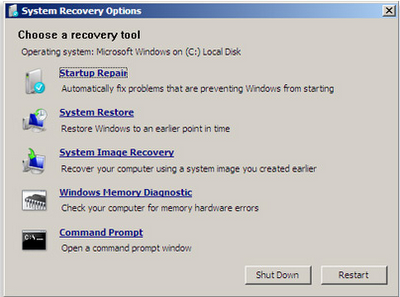
How do I access System Recovery options?
This can be access from the hard drive and the Windows Installation Disc.
To Start System Recovery Options menu from the Hard Drive
1. Start your computer holding the function key F8 when it boots, before the Windows logo
appears.
2. On the Advanced Boot Options screen, use the arrow keys to highlight Repair your computer,
and then press Enter.
3. Select a keyboard layout and then click “Next” and enter user credential if it prompts.
4. On the System Recovery Options menu, you can choose the recovery tool.
If your computer is severely damaged or doesn't include pre installed recovery options, you can access it using the Windows installation disc.
Open the System Recovery Options menu using Windows installation disc
1. To use this method, you need to restart (boot) your computer using the disc.
2. Choose your language settings, and then click “Next”. Then select the option Repair your
computer.
3. Select the Windows installation you want to repair, and then click “Next”.
4. On the System Recovery Options menu, click a tool to open it.

