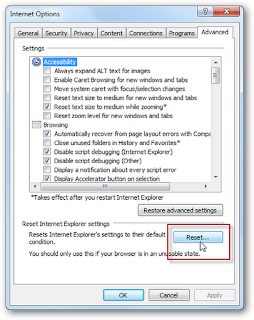Resetting Internet Explorer to default settings would help you to solve almost all the problem with your browser like stop responding (hang) or stop working (crash). Remember when you reset Internet Explorer settings, all add-ons and customizations are deleted, and you basically start with a fresh version of Internet Explorer. To manually reset the Internet Explorer try the below steps
1. Exit Internet Explorer (if it is running).
2. In Windows XP, click Start, and then click Run. Type inetcpl.cpl command in the Open box, and then press ENTER:
In Windows7 or Vista, click Start and type the following command inetcpl.cpl in the Start Search box, and then press ENTER:
3. The Internet Options dialog box appears.
4. Click the Advanced tab and Under Reset Internet Explorer settings, click Reset. Then click Reset again.
Click to select the Delete personal settings check box if you would also like to remove browsing history, search providers, Accelerators, home pages, Tracking Protection, and ActiveX Filtering data.
5. When Internet Explorer finishes resetting the settings, click Close in the Reset InternetExplorer Settings dialog box.
6. Start Internet Explorer again.
Alternatively you can download Microsoft Fix it for Reset Internet Explorer (http://go.microsoft.com/?linkid=9646978) and follow the on screen instructions.