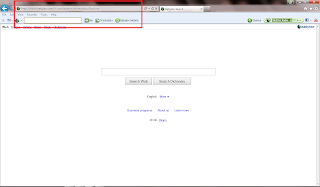Babylon is simple one click translation software and it includes built-in dictionaries, community-created dictionaries and even a text-to-speech agent to let users hear the proper pronunciation of words. Babylon is not categorized as malware but the tool bar which gets installed along with this software affects users’ browsing experience and it is not quite easy to remove from using the Add/Remove Programs. You can remove Babylon software quite easily but Babylon Toolbar and "Search the web (Babylon)" address bar search provider remain in the system even after removing Babylon. Babylon Toolbar comes bundled with other software as well.
If you find difficulties when you try to uninstall Babylon Toolbar and restore your homepage, try following steps to remove Babylon Toolbar and restore your homepage.
Go to Control Panel > Add/Remove Programs (Programs and Features in Vista and 7)> look for Babylon and Babylon toolbar on IE > Uninstall
OR
Go to C:\Program Files\Babylon\Babylon-Pro\Utils\uninstbb.exe and C:\Program Files\BabylonToolbar\BabylonToolbar\1.5.3.17\Uninstall, then run the uninstaller.
Once you removed Babylon and Babylon Toolbar reset your browser home page.
How to remove search.babylon.com from IE:
Open IE and go to ‘Tools ‘→ ‘Internet Options’ → Select ‘General’ tab. Click ‘Use default’ or enter your own website name, google.com or other instead of search.babylon.com. Finally, click ‘OK’ to save the changes.
How to remove search.babylon.com from Mozilla Firefox:
Open Mozilla Firefox, go ‘Tools’ → Options’. Finally, reset the startup homepage or change it to google.com instead of search.babylon.com under the ‘General’ tab.
How to uninstall search.babylon.com from Google Chrome:
1. Click on the icon ‘Customize and control Google Chrome’, select ‘Options’.
2. Choose ‘Basic’ Options and change Google Chrome homepage to google.com or any other website and then click the ‘Manage search engines…’ button.
3. Choose ‘Google’ and make it your default search engine.